NetMan Desktop Manager implements load balancing in application sessions. This chapter provides details on the following topics:
•Configuration of load balancing
•Load balancing based on number of sessions
•Load balancing based on server load
•Server load weighting in the load-balancing cluster
•Using alternative IP addresses
![]() Important note: When a session for a given user is running under that user's login credentials, any subsequent sessions opened by that user will be opened on the same server. This is necessary because a user profile configured for use on Remote Desktop Session Hosts cannot be used on more than one server simultaneously. If a Session Hosts tries to access a user profile that is in use by another Session Host, the profile might be corrupted. This handling takes precedence over other rules applied to load balancing.
Important note: When a session for a given user is running under that user's login credentials, any subsequent sessions opened by that user will be opened on the same server. This is necessary because a user profile configured for use on Remote Desktop Session Hosts cannot be used on more than one server simultaneously. If a Session Hosts tries to access a user profile that is in use by another Session Host, the profile might be corrupted. This handling takes precedence over other rules applied to load balancing.
Load Balancing is configured in the NetMan settings program, in the Global section. Open the Load Balancing page. The list under Weighting of session hosts shows the server farms implemented for load balancing:
![]() Immediately following installation, the only server farm shown here is the System Host Farm station group. All remote desktop session hosts in your system are automatically added to this group. You can configure other load-balancing clusters as well, by creating a station group of the type "Session Host Farm" (see below for link to instructions).
Immediately following installation, the only server farm shown here is the System Host Farm station group. All remote desktop session hosts in your system are automatically added to this group. You can configure other load-balancing clusters as well, by creating a station group of the type "Session Host Farm" (see below for link to instructions).
![]() If the weighting is not displayed properly the first time you open the "Load Balancing" settings page, double-click on the farm in the list to open the entry for editing. When it is opened for editing, do not make any changes – just click on OK. The weighting is now displayed correctly.
If the weighting is not displayed properly the first time you open the "Load Balancing" settings page, double-click on the farm in the list to open the entry for editing. When it is opened for editing, do not make any changes – just click on OK. The weighting is now displayed correctly.
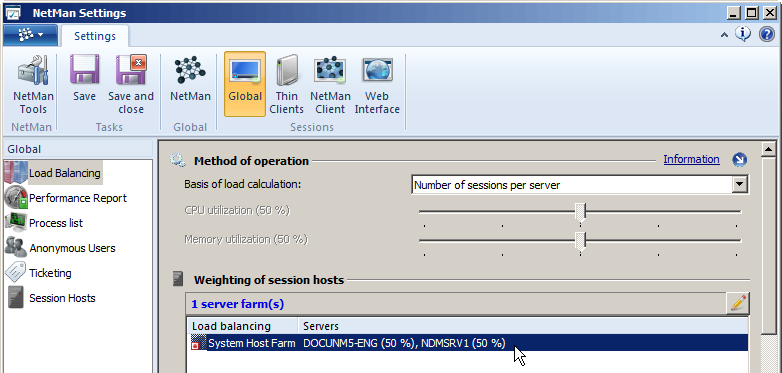
Observe the following for basic load balancing configuration: Every session host that belongs to a session host farm is automatically used in load balancing. A session host farm is a special type of station group. Station groups are created and edited in the NetMan Center. For details on creating a station group, see "Create Station Groups“.
There are two operating modes to choose from for load balancing:
•Distribution based on number of sessions per server
•Distribution based on CPU load and memory utilization
Distribution based on number of sessions
Selection of a server for opening a new session is based on the number of sessions currently open on each server and their weighting in percent, which you can define for each server. The default setting for this feature is Automatic weighting. It provides even distribution of sessions among all servers. The load percentage is shown in parentheses; for example, "Server1 (50%), Server2 (50%)" (with 2 servers in use). You can specify an explicit percentage for a given server if desired.
If no data is sent from the session host to the NetMan Desktop Manager server for a period of two minutes, that server is no longer included in the load-balancing cluster. Specifically, servers will be removed from the load-balancing cluster under certain circumstances, as detailed below:
•Session hosts report the number of active sessions every 30 seconds, as well as any time the number changes. If a given session host does not report to the NetMan Service for a period of 2 minutes, that server is removed from the load-balancing cluster.
•When a session host is shut down, it is removed from the load-balancing cluster.
•If the NetMan Client Service on the session host is stopped, that session host is removed from the load-balancing cluster.
![]() The NetMan Monitor provides you with an overview of your remote desktop session hosts. Open the NetMan Monitor from the NetMan Tools desktop shortcut. For details on using the NetMan Monitor, see "NetMan Monitor“.
The NetMan Monitor provides you with an overview of your remote desktop session hosts. Open the NetMan Monitor from the NetMan Tools desktop shortcut. For details on using the NetMan Monitor, see "NetMan Monitor“.
Distribution based on CPU and memory utilization
With this operating mode, calculations for regulating load distribution are based on the CPU load and memory utilization in the Remote Desktop Session Hosts in the load-balancing cluster.
![]() The performance report provides an overview of the CPU and memory utilization. For details on using the performance log, see "Performance Log“.
The performance report provides an overview of the CPU and memory utilization. For details on using the performance log, see "Performance Log“.
The administrator defines the weighting to be applied to CPU load values and memory utilization values in calculating server load:
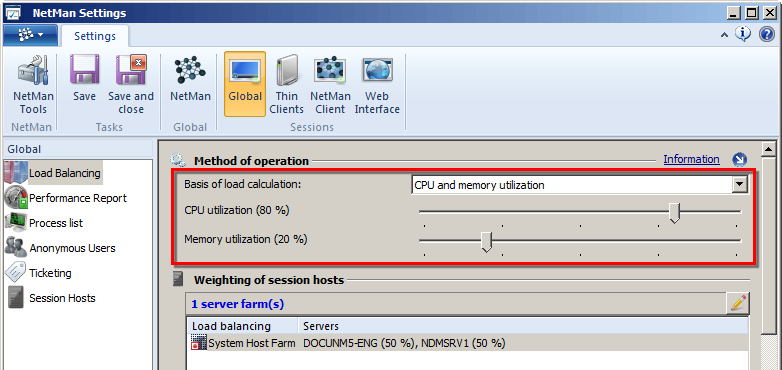
In the example shown here, 80% of the server load is calculated from the CPU load, and 20% from memory utilization:
•The CPU load referred to here corresponds to the values shown in the Task Manager.
•Memory utilization refers to memory pages per second in relation to the designated maximum value. "Memory pages per second" is the number of memory pages (4 KB each) that the system reads from or writes to the hard disk in one second. This value is a good indicator of when memory use is approaching its limits, because it shows how much memory is being swapped to the hard disk.
The server load calculated from these values is the basis for distribution of new sessions as they are opened. The next request to open a session will be sent to the server with the least load, which is then charged with the average load per session so that, as a rule, a different server will be showing the least load at the time when the next session request is received in the cluster. Further sessions are distributed in the same manner until the servers report load/usage values again.
With this mode, too, the 2-minute rule applies: If a server does not report for a period of two minutes, it is no longer handled as part of the load-balancing cluster.
In addition to the two distribution methods, you can also weight the servers in the load-balancing cluster to reflect conditions in your server landscape. With the default settings, servers are weighted automatically and all servers in the load-balancing cluster are weighted equally. To edit the server-weighting settings, double-click on the desired server farm in the list, or click on the Edit button above the list. In the NetMan Load Balancing dialog, configure the weighting of the Session Hosts:
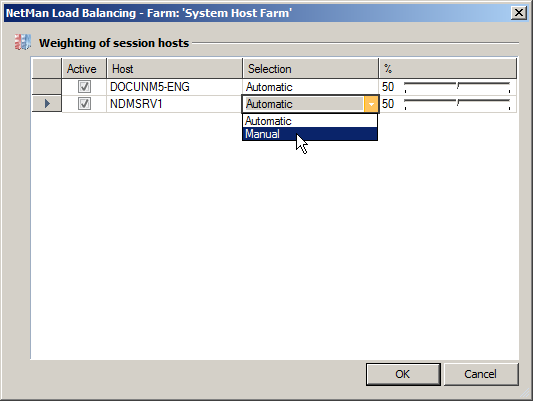
In the Selection column, you can define whether weighting is configured automatically or manually. With automatic weighting, server loads are weighted equally throughout the load balancing-cluster. If one of the servers fails, the weighting of each server is adjusted automatically. With manual weighting, you can determine the weighting for each server separately. This lets you adapt the weighting to conditions in your server landscape.
In some environments, RDP sessions are opened with a different IP address than the one registered in the NetMan Service for the remote desktop session host. This is the case when all session hosts have two network cards, one of which is used for a dedicated network connection with a NetMan file server and the other for operating RDP sessions. In this case, you can assign alternative IP addresses to each session host for use in running RDP sessions. Alternative IP addresses are defined in the station properties. Open the stations view in the NetMan Center and double-click on a station to open its properties. Enter the alternative IP addresses on the IP addresses page of the station properties:
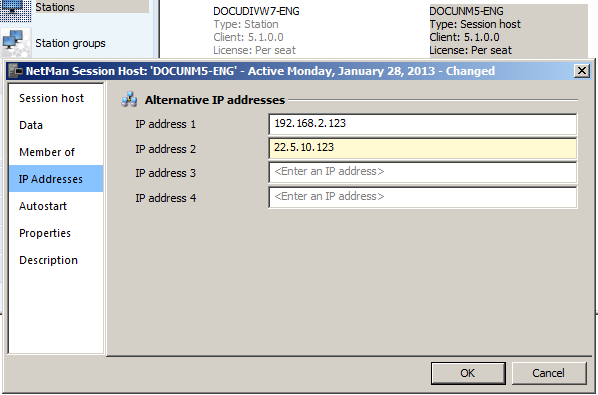
To make the clients use the alternative IP address, enter the desired IP address in the launch method settings: In the NetMan - Launch Method dialog, open the Connection Type page and select next to Alternative IP address the desired address.
![]() Prerequisite for this procedure is the identical configuration of all session hosts; specifically, that the alternative IP address to be used by the client is listed in the same position (1., 2., 3. or 4.) on all session hosts.
Prerequisite for this procedure is the identical configuration of all session hosts; specifically, that the alternative IP address to be used by the client is listed in the same position (1., 2., 3. or 4.) on all session hosts.
Launch methods for RDP connections are defined in the NetMan Client and the Web Interface. For details on configuring launch methods for the NetMan Client, see "Launch Methods for NetMan Client“. For details on configuring launch methods for the Web Interface, see "Web Interface Launch Methods“.