The Server and Station Monitor gives you an overview of all servers and stations in your NetMan system. It also provides additional information on servers, stations, and sessions. The following additional information is provided regarding the individual objects in the Server and Station Monitor:
•Properties (sessions)
•Performance (session hosts, workstations)
•Processes (session hosts, sessions, workstations)
The ribbon gives you access to an editor for editing station properties. To edit station properties, select the desired station and click on Edit.
The Server and Station Monitor provides additional information in a separate view, shown in the detail view. The shortcut menus in these views contain links to the following additional functions:
•Disconnect, reset session, log off: Disconnect a user from a session; reset a session; log a user off.
•Run the Trace Monitor: Runs the Trace Monitor within the session.
•Run the Environment Monitor: Runs the Environment Monitor for the session.
•Send message: Sends a user-defined message to the session.
•Restart NetMan Client: Restarts the NetMan Client in the session.
•Execute: Executes a program in the session. Enter the entire path and file names for the program. You can use NetMan variables here.
•Run remote support: Opens an interactive mirror version of the selected session on the administrative station (supported only by operating systems up to and including Microsoft Server 2008 R2).
•WDS remote support: Opens an interactive mirror version of the selected session on the administrative station (for Windows Server 2012/Windows 8 and later).
The main window of the Server and Station Monitor shows the station view on the left, while the pane on the right shows the detail view:
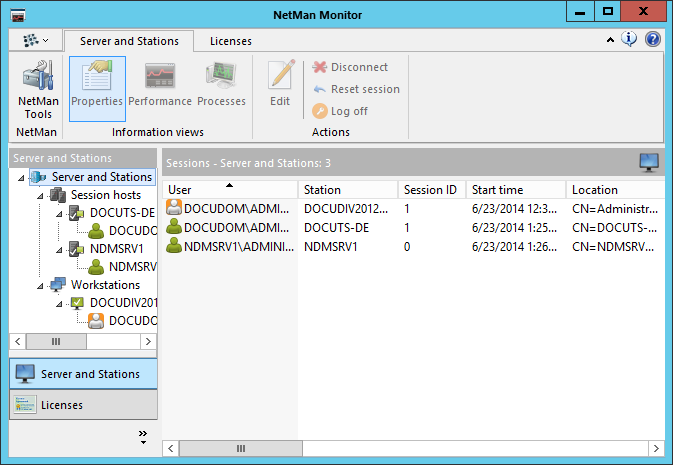
The buttons below the station view let you switch the view from one monitor to another within the NetMan Monitor.
In the Server and Station Monitor, the station view shows all stations and session hosts in your NetMan system. It also indicates active sessions. The icons next to station names indicate station status as follows:
Station icons:
|
|
Station/session host on which at least one session with the NetMan Client is open. |
|
|
Station or session host on which the NetMan Client is not running. |
|
|
Station/session host on which neither the NetMan Client nor the Client Service is running; for example, because the station is switched off. |
|
|
The NetMan Client is running in this station/session host, but due to some error, the NetMan Service is not active. |
|
Session host, probably hosting active sessions, which does not accept additional sessions. |
Session icons:
|
Active session |
|
Session in which NetMan Client is running. |
|
Disconnected session with NetMan Client |
|
Session in which NetMan Client is not running. |
|
Disconnected session with no NetMan Client |
The commands available in the ribbon activate various details views to the element selected in the station view. The ribbon gives you direct access to the following commands:
NetMan Tools. Opens the NetMan Tools for access to other NetMan programs.
Properties. Shows the properties of an object.
Performance. Shows the current performance of the selected object in real time.
Processes. Shows a process list.
Edit. Opens the Resource Editor for editing station properties.
Disconnect. Disconnects a user from a session.
Reset session. Resets the selected session.
Log off. Logs the user off from the session.
What details are shown depends on the object selected. The following describes the detail views available for each object:
Sessions
The sessions view is the default view when a server, station or group is selected. It shows all active sessions for the selected object. You can open sessions views for individual session hosts, or one view showing the sessions on all hosts in your network. Select the Session Hosts category to view a list of all remote desktop sessions on all session hosts in the network. Select a specific session host to view a list of sessions active on that host.
You can also open Session Views for individual workstations, or one view showing all sessions on all workstations. Select the Workstations category to view the desktop sessions on all stations with a NetMan Client connection. Select a particular station to view the desktop sessions on that station.
Select Servers and Stations to view a list of all sessions in the network.
The sessions view contains the following details:
•Station
•User
•Start time
•Location
•IP address
•DNS name
•Computer name
•Operating System
•MAC address
•License type
•SH (session host) computer name
•SH (session host) client IP address
•Log file
•Session ID
•Session status
•Client elevation
![]() The Location detail makes it easier to identify the station. For connections over RDP, this field shows the login name for the station, not for the RDP session. With the default settings, the Location field shows the name of the first user to login from this station.
The Location detail makes it easier to identify the station. For connections over RDP, this field shows the login name for the station, not for the RDP session. With the default settings, the Location field shows the name of the first user to login from this station.
Properties
The properties view shows detailed information on a selected session or local user.
Performance
The performance view charts CPU load and memory use continuously. Performance views are available for all session hosts together, for specific session hosts and for workstations.
Processes
The processes view shows all processes running on the selected elements. For identification purposes, the processes view shows the product ID, name, user name and session ID for each process. The processes view is available for session hosts, workstations and user sessions.