NetMan users can be assigned membership in NetMan User Groups. These supplement the existing network groups. Even if you cannot or do not want to use any other form of user groups, organize your NetMan users in NetMan groups in order to assign 'execute' permissions in Scripts, and Actions within Scripts, to these groups. This chapter describes how to create and edit user groups, and lists the properties of user groups.
NetMan user groups are created in the NetMan Center.
1. Select Users: Click on the Users button in the sidebar.
2. Open the Groups view: Click on Groups in the sidebar to open the Groups view for user groups.
3. New: Click on the New button in the Ribbon.
4. Enter group ID: Enter an ID for the new user group in the User group field.
![]() If you activate the Open the new object in the editor option, the new user group is automatically opened in the Resource Editor.
If you activate the Open the new object in the editor option, the new user group is automatically opened in the Resource Editor.
5. Create: Click on the Create button. The new user group is created. If you had selected the Open the new object in the editor option, the user group is automatically opened now in the Resource Editor. Alternatively, you can open the group for editing in the NetMan Center.
User groups are edited in the Resource Editor. To open the Resource Editor program, double-click on the user group in the User Group view of the NetMan Center:
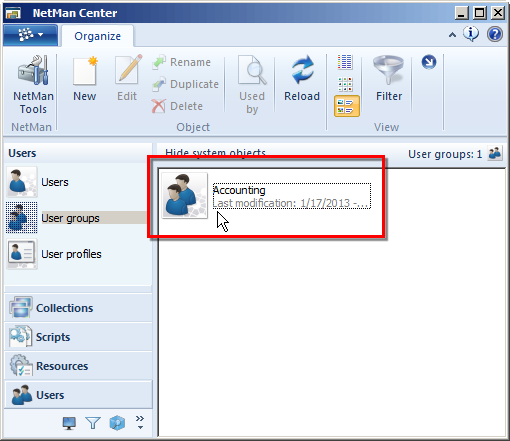
The Resource Editor opens. The user group properties are edited on the dialog pages described in the following:
User group: On this page, you can define the members of the NetMan user group:
Use the buttons above the list to edit the members:
New. Adds members to the group.
Edit. Opens the properties of the selected group member for editing in the Resource Editor.
Delete. Deletes the selected group member from the group.
Delete all. Deletes all group members.
Properties: On this page, you can enter properties of the user group which can then be referenced in Script processing; e.g., using a Read Properties Action:
No properties are entered here automatically. You can create properties using the buttons above the list as follows:
New. Generates a new NetMan property.
Edit. Edits the selected NetMan property.
Delete. Deletes the selected property.
Delete all. Deletes all existing properties of this user group.
Description: On this page, you can add a description if desired; for example, to describe the purpose of the group.
Once you have entered all of the required details, and any optional data as desired, click the OK button to save your changes.