You can assign NetMan profiles to NetMan users. Profiles are disjunctive groups; in other words, each user and each station can use only one profile at a time. This makes it is easy to tell which settings will be applied to which user. This chapter describes how to create and edit user profiles and lists their properties.
User profiles are created in the NetMan Center.
1. Select Users: Click on the Users button in the sidebar:
2. Open the Profile view: Click on User profiles in the sidebar to open the Profile view for User Profiles.
3. New: Click on the New button in the Ribbon.
4. Enter profile ID: Enter an ID for the new user profile in the User profile field.
![]() If you activate the Open the new object in the editor option, the new user profile is automatically opened in the Resource Editor.
If you activate the Open the new object in the editor option, the new user profile is automatically opened in the Resource Editor.
5. Create: Click on the Create button. The new user profile is created. If you had selected the Open the new object in the editor option, the user profile is automatically opened now in the Resource Editor. Alternatively, you can open the profile for editing in the NetMan Center.
User profiles are edited in the Resource Editor. To open the Resource Editor program, double-click on the user profile in the User Profile view of the NetMan Center:
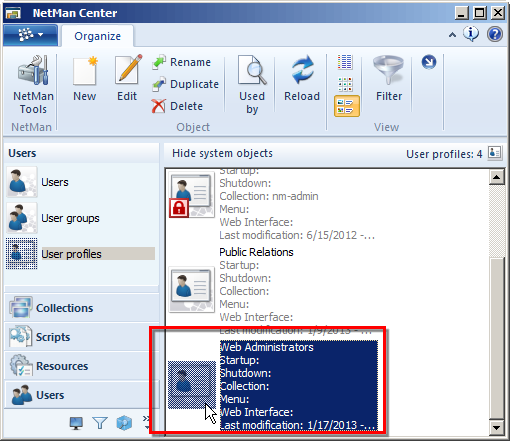
The Resource Editor opens. The profile properties are edited on the dialog pages described in the following:
User Profile: On this page, you can define basic properties of the user profile:
Language. Defines a language other than the default NetMan Desktop Manager language for the members of this profile.
Startup. Specifies a Script to be executed when NetMan Desktop Manager is launched.
Shutdown script. Specifies a Script to be executed when NetMan Desktop Manager is closed.
Windows start menu. Defines a Collection that will be shown in the Start menu.
Windows desktop. Defines a Collection that will be shown on the Windows desktop.
Web Interface. Defines a Collection that will be shown in the Web Interface.
Maximum parallel sessions allowed. Defines the maximum number of sessions that members of this profile are allowed to open on the Session Host.
Members: This page defines which users belong to this profile:
You can specify how a user becomes a member of this profile:
•Designate the NetMan user as a profile member. You allocate individual users to the profile.
•Allocate profile membership automatically based on an AD group. Users who are members of a specified group in the Active Directory are automatically allocated to this profile. Specify the AD group in the AD property field.
•Allocate profile membership automatically based on an AD OU. Users who are members of a specified OU in the Active Directory are automatically allocated to this profile. Specify the AD OU in the AD property field.
AD property. If profile membership is allocated automatically based on an AD property, specify the AD property here:
You can use the buttons above the list to define fixed members of this profile:
New. Adds new members to the profile.
Edit. Opens the properties of the selected profile member for editing in the Resource Editor.
Delete. Deletes the selected profile member from the profile.
Delete all. Deletes all members from this profile.
Refresh. Updates the display of profile members.
Autostart: This page defines one or more Scripts to be launched when a member of this profile logs on to NetMan Desktop Manager:
On this page, you can define profile-specific autostart Scripts using the buttons above the list. The specified Scripts are processed in the order in which they are listed here, from top to bottom:
New. Adds one or more Scripts to the list.
Edit. Opens the Script Editor for editing the selected Script.
Up. Moves a Script one position higher.
Down. Moves a Script one position lower.
Delete. Deletes the selected Script.
Delete all. Deletes all of the Scripts from the list.
Properties: On this page, you can enter properties of the user profile which can then be referenced in Script processing; e.g., using a Read Properties Action:
No properties are entered here automatically. You can create properties using the buttons above the list as follows:
New. Generates a new NetMan property.
Edit. Edits the selected NetMan property.
Delete. Deletes the selected property.
Delete all. Deletes all existing properties from this user profile.
Description: On this page, you can add a description if desired; for example, to describe the purpose of the profile.
Once you have entered all of the required details, and any optional data as desired, click the OK button to save your changes.