The content filter checks Internet content against a list of criteria to define which sites or pages can be opened and which cannot. Requested sites are assigned to categories based on these criteria. (In NetMan Desktop Manager, the categories are defined by the Shalla list.) The list of criteria defining the categories must be updated in a process called 'importing the categories' before you use the content filter. For details on importing categories, see "Basic Configuration of the Content Filter". This chapter explains how to create and edit content filters.
Open the NetMan Center and create a content filter definition as follows:
1. Open the 'Filter' utility: Click on the Filter selection button in the sidebar.
2. Activate the content filter view: Select Content filter in the selection window to open the filter view for content filters.
3. Open a new filter definition for editing: Click on New in the ribbon.
4. Enter a filter ID: In the Content Filter field, enter an ID for your new filter definition:
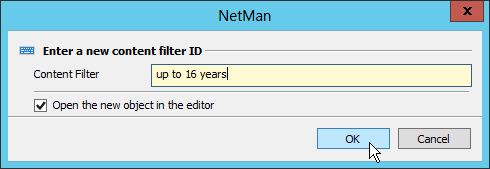
5. In the Content filter age groups dialog, you can edit the age group name and specify which categories are allowed and which are excluded:
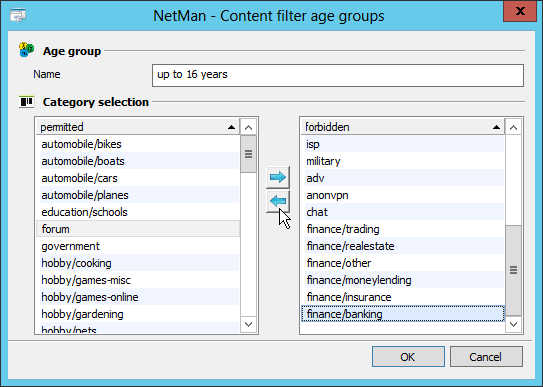
6. Click on OK to store your changes. The changes take effect only after the Content Filter service has been restarted. For details on restarting the Content Filter service, see "Basic Configuration of the Content Filter".
Open the NetMan Center to edit a content filter:
![]() Global content filters which were created in the NetMan Settings can be edited in the NetMan Settings.
Global content filters which were created in the NetMan Settings can be edited in the NetMan Settings.
1. Click on the Filter button in the sidebar.
2. Select Content filter to open the Content Filter view.
3. Double-click on an existing content filter definition.
4. Specify which categories are allowed and which are not, as described under Creating a filter definition, and click on OK to save your changes.