Your Internet filtering rules are defined in IFF files, which are created and managed using the Internet Filter File Editor. This editor opens any time you select an Internet filter definition for editing. After installation, the Internet filter in inactive and there are no Internet filter definitions in the system. To use the Internet filter feature, you need to create new filter files.
The main window of the editor is divided into four sections:
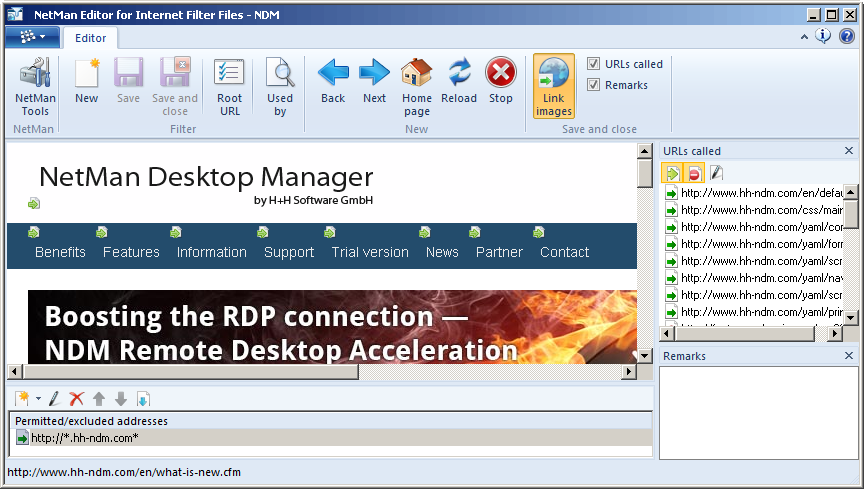
•The Browser Window shows the home page of the filter file, for URL-based filters. You can navigate the browser window by clicking on hyperlinks in the usual manner. The editor's browser window has an additional mode that highlights the hyperlinks on the displayed page and adds controls for blocking or permitting access to each link. For process-based filters, the browser window opens a standard page showing which processes are being monitored.
•The URLs called window logs URLs opened while the monitor was running and indicates whether they are permitted or blocked addresses.
•The Permitted/excluded addresses section shows the active filter patterns. The settings you configure in the browser window pane for permitting/blocking access are shown here.
•In the Comments window, you can store comments and notes on the Internet filter file.
Commands in the Ribbon
NetMan Tools. Opens the NetMan Tools.
New. Generates a new Internet filter definition.
Save. Saves the currently loaded Internet filter definition.
Save and close. Saves the currently loaded Internet filter definition and closes the editor.
Root URL. Open a dialog in which you can modify the basic properties of your URL-based Internet filter definition.
Processes. Opens a dialog in which you can modify the basic properties of your process-based Internet filter definition.
Used by. Shows all objects that use the current filter definition.
Back. Navigates to the previous page in the browser window.
Next. Navigates to the next page in the browser window.
Home page. Navigates the browser to the home page of the Internet filter definition.
Reload. Reloads the page currently shown in the browser window.
Stop. Stops the loading of the current page in the browser window.
Link images. Shows or hides link images in the browser window.
URLs called. Opens the display of URLs called.
Remarks. Opens the Remarks window.
Each window in which you can configure settings has its own toolbar. The name of the Internet filter file currently open for editing is shown in the title bar of the main window.
The browser window shows the web pages opened when navigating to create filter rules. When creating a new Internet filter file (IFF), you can view its starting page here. This window shows the content and hyperlinks in the page depicted.
The URLs called window logs all URLs opened while recording the filter definition. This makes it easy to double-check whether the URLs have all been blocked or permitted as desired.
URLs that can be called with the currently open filter definition are marked with a green arrow ![]() and blocked URLs with a 'stop' icon
and blocked URLs with a 'stop' icon ![]() .
.
The corresponding toolbar bar buttons ![]() let you filter the display to show only permitted or only excluded addressed. To define whether a URL is permitted or not, click on the Edit button to open the selected URL in the Define access rules dialog.
let you filter the display to show only permitted or only excluded addressed. To define whether a URL is permitted or not, click on the Edit button to open the selected URL in the Define access rules dialog.
The Permitted/excluded addresses window shows the rules currently active in the filter file. Once you have loaded a filter file, you can define the rules here as desired.
The toolbar bar buttons at the top of this window call the functions for defining filter rules as follows:
Use a URL to create a new rule. Adds a new rule to the list.
Use a regular expression to create a new rule. Lets you enter a regular expression for creating a filter rule
Edit address. Opens an existing rule for editing.
Delete address. Deletes the selected entry
Move address up. Moves the selected entry one position higher in the list
Move address down. Moves the selected entry one position lower in the list
Import filter rules. Lets you import a set of rules from another Internet filter file.
In the Remarks window, you can enter your choice of text, for example to outline the purpose of the filter rules or store notes on the use of the file.
Creating URL-based filter rules directly on the web page
The browser windows lets you create URL-based Internet filter rules quickly and easily from web pages. The only prerequisite is that you activate Link images in the Ribbon. This shows images next to all hyperlinks on the web page.
For example, the following is a section of the H+H home page, shown here without link images:
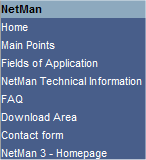
Here is the same section with the link images displayed:
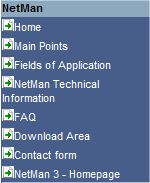
The link images are not only informational, but also interactive. When you click on a link image, a dialog opens in which you can change the rule applied to the address that the link points to; e.g., from "permitted" to "excluded" or from "excluded" to "permitted." The new rule is added to the definition file. In the example shown above, all links point to permitted addresses.
Permitted and excluded addresses:
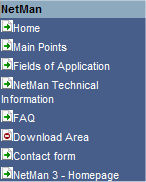
In this example, the "Download Area" link is blocked. The link images show you at a glance which links are accessible. Simply click on the link image to permit access to the link. For details on editing filter rules, see "Edit an Internet Filter Definition".