Once you have created a Local Drive filter, you can modify it as desired in the Editor for Local Drive Filter Files. For details on creating a Local Drive filter, see "Create a Local Drive Filter". If the Local Drive filter was not automatically opened in the editor after you created it, open it manually for editing. Open the Local Drive filter in the NetMan Center as follows:
1. Select the filter: Click the Filter button.
2. Open the Local Drive Filter view: Click on Local drive filter in the sidebar to open the Local Drive filter view.
3. Double-click the filter file: Double-click on the desired filter file to edit it.
4. Select blocked drives: The settings in the Editor for Local Drive Filter Files are distributed over several dialog pages. In our example, we create a restrictive Filter Definition which prevents the use of any drive except the system drive and USB flash drives (thumb drives). On the Drives pages, we select the drive letters of all drives except the system drive:
![]() For details on the options available in the Editor for Local Drive Filter Files, see "Editor for Local Drive Filter Files".
For details on the options available in the Editor for Local Drive Filter Files, see "Editor for Local Drive Filter Files".
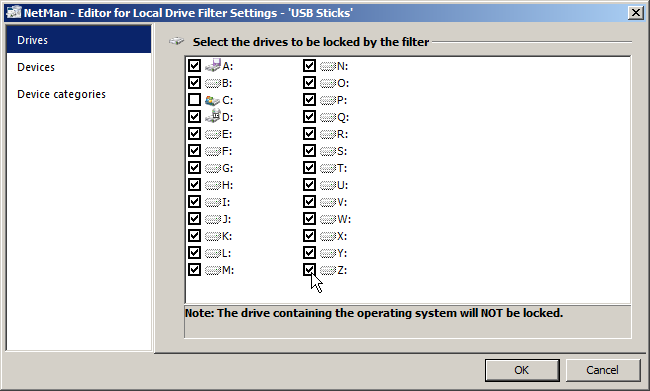
5. Define exceptions: Because we wish to permit a certain category of devices, namely USB flash drives, we open the Devices categories page.
6. Select permitted categories: On the Devices categories page, we activate the Permit USB mass storage devices option:
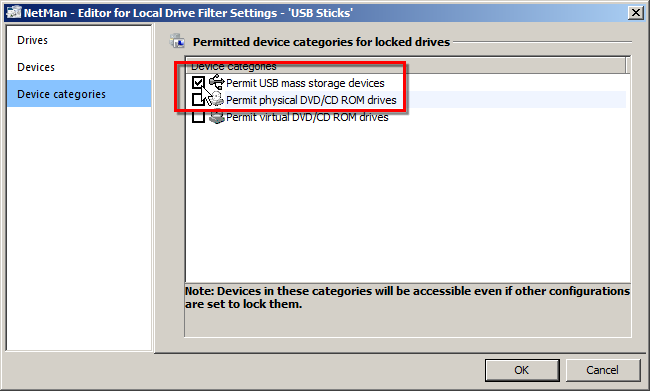
7. Save filter file: Click OK. The filter file is saved and can now be allocated. For details on allocation of a Local Drive filter, see "Allocate a Local Drive Filter".