On the Session Configuration page, you can configure all settings that determine the appearance and behavior of NetMan Desktop Manager in sessions; for example, which Collections are loaded in the Start menu and on the desktop by default, how the collections are integrated in the Start menu and whether protocol association is used:
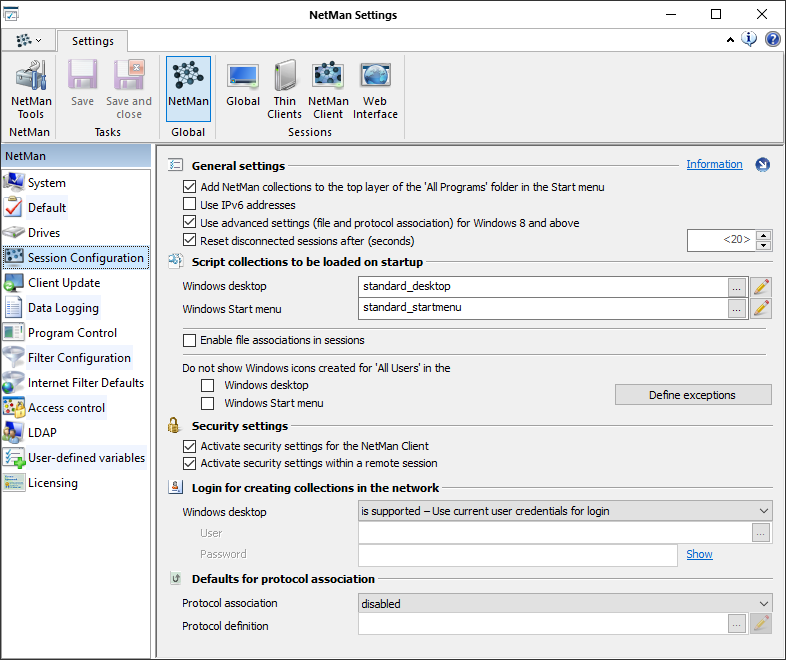
Add NetMan collections to the top layer of the 'All Programs' folder in the Start menu. The collection's folders and scripts are integrated directly in the All Programs folder. No further folders are created by the operating system.
Use IPv6 addresses. The use of IPv6 addresses is enabled. With the default settings, NetMan Desktop Manager uses IPv4 addresses. These are also accepted when the use of IPv6 addresses is enabled.
Use advanced settings (file and protocol association) for Windows 8 and above. Enables the correct functioning of file and protocol associations on Windows 8 and later Windows operating systems. Make sure this setting is activated if you use Windows 8 or later and wish to use the file and/or protocol association features.
Reset disconnected sessions after (seconds). This is a security setting which resets sessions to system defaults after a session has been disconnected. In the input field, specify the number of seconds that will elapse before the settings are reset.
Windows desktop. Collections to be loaded on the Windows desktop.
Windows Start menu. Collections to be loaded in the Windows Start menu.
![]() The Windows desktop and Windows Start menu settings are global defaults. Settings on the object (users, profiles) or Script level (Session Configuration Action) overwrite the global defaults. For details on working with users and profiles, see "Resources". For details on creating Advanced Scripts, which you can define with your choice of Actions, see "Create Advanced Scripts".
The Windows desktop and Windows Start menu settings are global defaults. Settings on the object (users, profiles) or Script level (Session Configuration Action) overwrite the global defaults. For details on working with users and profiles, see "Resources". For details on creating Advanced Scripts, which you can define with your choice of Actions, see "Create Advanced Scripts".
Enable file associations in sessions. NetMan Desktop Manager uses the file association feature in sessions.
Do not show Windows icons created for 'All Users' in the:
•Windows desktop. Removes all shortcuts that Windows creates for users by default on the desktop (example: Network Neighborhood (or My Network Places).
•Windows Start menu. Removes shortcuts that Windows creates for users by default in the Start menu (example: Windows Update).
![]() An additional login is required to ensure that undesired entries are removed.
An additional login is required to ensure that undesired entries are removed.
Define exceptions. Click on this button to exclude particular stations from having the shortcuts removed, sorted by desktop and Start menu.
Activate security settings for the NetMan Client. Invalid scripts are not executed. A script is invalid if it was not loaded in the active NetMan Collection.
Activate security settings within a remote session. With this setting, only scripts that were loaded with the active collection can be executed in a remote desktop session. Attempts to use scripts that are not part of the active NetMan collection are blocked.
Activate Windows desktop support in the network. NetMan Desktop Manager supports desktops stored centrally in the network. You can choose from the following options:
•Inactive. Network desktops are not supported. This is the default setting.
•Use current user. The account of the user launching NetMan is used.
•Enter user. Activates the following input fields for specifying a user.
User. The user that is permitted to access the network path with the desktop file. This setting is required to give NetMan Desktop Manager access to the central path and the desktop file stored there.
Password. The password for the designated user.
Protocol association. Activates the NetMan protocol association feature:
•Off. Deactivates protocol association.
•Enabled. Activates the protocol association feature.
Protocol definition. Enter the name of the protocol definitions to be used. Click on the Edit button to edit the protocol definition.