This chapter explains how to publish collections in the NetMan Desktop Manager Web Interface . To do this, the collection must be allocated to a NetMan resource; in this example, to a station. This is defined on the resource properties. Resource properties are edited in the NetMan Center. You can open the NetMan Center using the NetMan Tools desktop shortcut.
1. Open the 'Station' view: In the NetMan Center, click on the Stations selection button in the sidebar to open the Station view.
2. Display station objects: In the selection window, select Stations (or Station profiles).
3. Open station properties: Double-click on the station to open the Properties page:
4. Open the selection dialog: Next to Web Interface click the Select button.
5. Select a collection: In the Collection selection dialog, select the collection you wish to allocate to this station.
![]() This dialog shows only those Collections that are suitable for display in the Web Interface. These are Web Interface and universal collections. For details on collections and their types, see "Creating Collections“.
This dialog shows only those Collections that are suitable for display in the Web Interface. These are Web Interface and universal collections. For details on collections and their types, see "Creating Collections“.
6. Confirm: Click the OK button. The Collection is assigned to the Station:
Open the Web Interface
On the client, you first start a browser to display the Web interface.
1. Open the Web Interface: Enter the following in the address line of the browser: http://<NetMan server name>:
![]() If you replaced the default port numbers with other ports during NetMan Desktop Manager installation, for example because you have an Apache web server, you need to append the port number to the address and use the HTTPS protocol (https://<server name:port).
If you replaced the default port numbers with other ports during NetMan Desktop Manager installation, for example because you have an Apache web server, you need to append the port number to the address and use the HTTPS protocol (https://<server name:port).
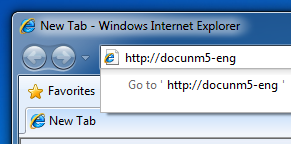
You are automatically rerouted over HTTPS and the following warning is shown:
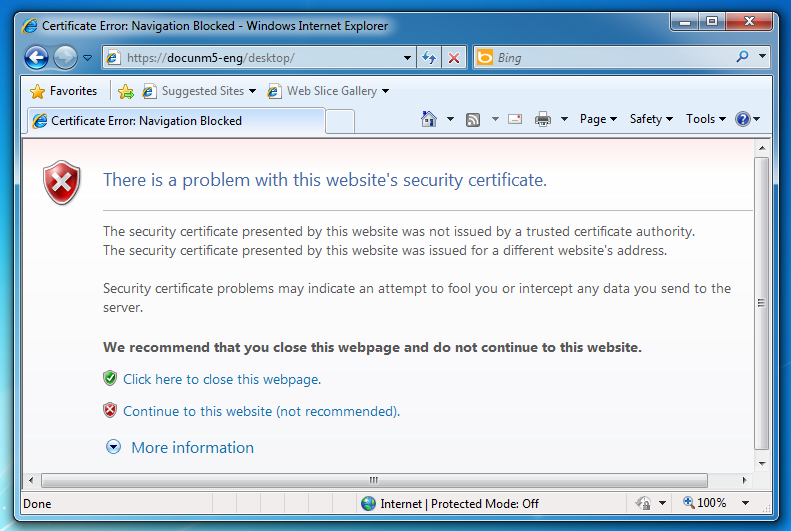
![]() This indicates that you are accessing a web page via SSL connection that the browser does not trust. This is because the self-signed DO-NOT-TRUST certificate is used for the server when installing NetMan Desktop Manager. To avoid getting this warning in future, create or request your own certificate. For testing purposes, confirm that you trust the certificate.
This indicates that you are accessing a web page via SSL connection that the browser does not trust. This is because the self-signed DO-NOT-TRUST certificate is used for the server when installing NetMan Desktop Manager. To avoid getting this warning in future, create or request your own certificate. For testing purposes, confirm that you trust the certificate.
2. Acknowledge warning: Select Continue to the website to acknowledge the warning.
3. Log in: On the login page, enter your user name and password and click Login.
The Web Interface now shows the Collection you allocated.
![]() Prerequisite for launching an application in the Web Interface is the prior installation of the NetMan RDP Web Client or the Java Client. Install the web client directly in the Web Interface. If you launch the Web Interface with no web client installed, a Client Installation hyperlink is displayed at the bottom of the sidebar. For details on installing the web client, see "Install NetMan RDP Web Client“. If the NetMan Client is installed, there is no need to install the web client because it is included in the NetMan Client.
Prerequisite for launching an application in the Web Interface is the prior installation of the NetMan RDP Web Client or the Java Client. Install the web client directly in the Web Interface. If you launch the Web Interface with no web client installed, a Client Installation hyperlink is displayed at the bottom of the sidebar. For details on installing the web client, see "Install NetMan RDP Web Client“. If the NetMan Client is installed, there is no need to install the web client because it is included in the NetMan Client.