With the File Association feature in NetMan Desktop Manager, double-clicking on a file executes a NetMan Script that opens the file in a specified program. Thus the association of a file type with a particular program, a feature familiar from Windows desktop sessions, is available in the remote session as well. This chapter describes how to Activate File Association and how to Creating file name extensions and editing verbs.
Activating the file association function
File association is a property of a Script that starts a program. Configure this property if you want the script to execute for every file of a given type (as defined by file name extension). The file association feature is activated in the Script Editor. In the example here, we associate the MS Word program – or, more specifically, the script that launches Microsoft Word – with the extensions ".doc" and ".docx":
1. In the Script Editor, open the Program page.
2. In the File association field, click the Select button on the right:
3. If you have not entered any of the MS Word file name extensions, NetMan Desktop Manager offers to read out the associations registered in the operating system. Click Yes to confirm.
4. In the Associated file name extensions dialog, NetMan Desktop Manager lists all file name extensions that are associated in the operating system with the selected program. Tick the box in front of the desired file name extensions to activate the corresponding associations and click OK to confirm. The new file association is registered in the script:
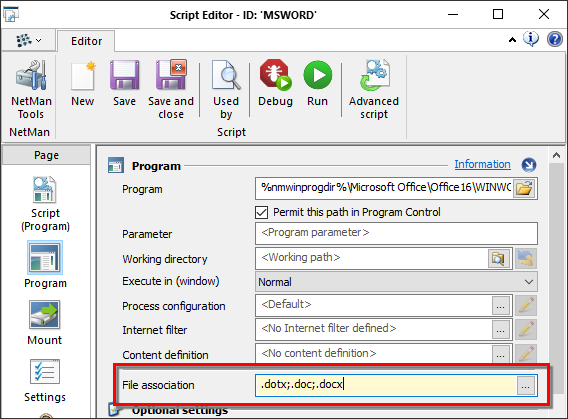
5. Save your script. After the shortcuts have been reloaded by selecting this option in the NetMan Start program, the file association is also available in existing sessions.
Functions in the "Associated file name extensions" dialog
In addition to activating selected file name extensions, the buttons above the list give you access to the following functions:
Browse. Searches the operating system for associations between file name extensions and the program launched by the script you are editing.
Activate all. Activates all of the file name extensions for association with the program or, more precisely, with the script.
Deactivate all. Deactivates all associations in the list.
New. Creates a new file name extension. For details on creating file name extensions, please see the section entitled "Creating file name extensions and editing verbs“.
Edit. Edits the selected file name extension. Use this function to edit the verbs used with the selected file name extension.
Delete. Deletes the selected entry from the list.
Delete all. Deletes all items from the list. You are prompted to confirm before items are deleted.
Creating file name extensions and editing verbs
In the Associated file name extensions dialog, click on the Edit button at the top of the list to edit an existing file name extension or its verbs. If no file name extension exists that meets your needs, create a new one by clicking on the New button at the top of the list. Both tasks are performed in the Edit the verbs for an extension dialog:
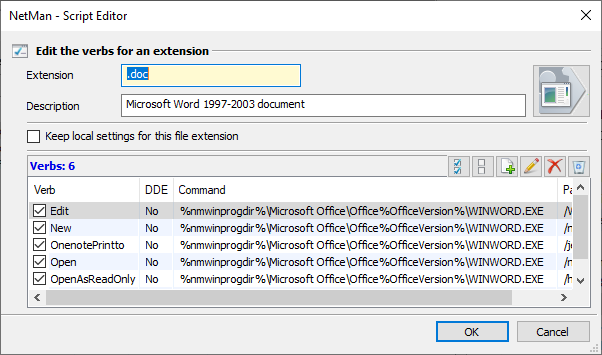
Extension. File name extension for which the association is to be created or edited.
Description. Description of the file association.
Icon. Icon for the file name extension.
Keep local settings for this file name extension. When this setting is active, the verbs not activated are stored, but not displayed in NetMan Desktop Manager. The verbs that are not activated will continue to be called by the file association registered in the operating system. No analysis is carried out by any mechanisms configured in the NetMan Script; this is done only when the verbs are active.
The Verbs list shows all verbs found for the selected association. The columns in this table have the following functions:
Verb. Name of the verb.
DDE. Shows whether DDE is used when a program is called.
Command. The command linked to the verb; the program call.
Parameter. A parameter (argument) appended to the program call.
Use the buttons at the top of this list to edit the list of verbs:
Activate all. Activates all verbs in the associations.
Deactivate all. Deactivates all verbs in the associations.
New. Creates a new verb.
Edit. Edits the selected verb.
Delete. Deletes the selected verb.
Delete all. Deletes all verbs. You are prompted to confirm before items are deleted.
To edit individual verbs, select the verb and click on the Edit button at the top of the list. If the desired verb is not on the list, click on the Add button to create a new verb. In the Edit the verb with its corresponding command dialog, you can edit verbs:
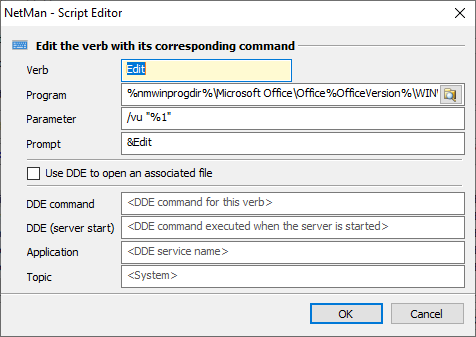
Verb. Name of the verb.
Program. Associated program.
Parameter. Parameter (argument) appended to the program call.
Label. Designation of the verb as it is shown in the shortcut menu for files of this type.
Use DDE to open an associated file. Uses DDE to open an associated file.
DDE command. DDE command for the verb.
DDE (server start). Alternative DDE command if the DDE server (the program) is started in combination with the file call.
Application. Name of the application or the DDE server.
Topic. The DDE topic.