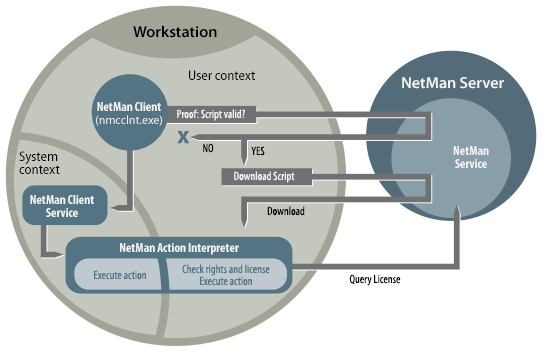NetMan Client is the client component of NetMan Desktop Manager. Installation is required on computers that will be used for the following:
•Running NetMan Desktop Manager administrative utilities
•Running applications launched by NetMan scripts using NetMan Desktop Manager
•Serving applications or Internet resources to network users via the NetMan Client
The NetMan Client integrates your applications and Internet resources into each user's accustomed working environment. “Integrate" means: Links to applications and Internet resources are either used in:
•the Windows Start menu
•the Windows desktop
NetMan Client integration is seamless and considerably enhances the Windows Explorer. A NetMan shortcut can:
•Open a session on a remote desktop session host/XenApp server and launch the selected application in it
•Launch an application locally
•Open a URL in a browser
To the user, all three operations look the same. Shortcuts that run applications locally or open URLs have a fairly simple structure. The process logic that calls the application or URL runs on the local machine. When the application executes on a Session Host, on the other hand, the process is as follows:
1.The NetMan Client sends a request to the NetMan Web Service to launch the application on a remote desktop session host.
2.The Web Service sends a configuration to launch a session over RDP or the ICA protocol. (An ICA client is required on the workstation for an ICA session.)
3.The NetMan Client initiates a session on the Remote Desktop Session Host/XenApp Server.
4.In that session, the ticketing mechanism is used to determine which application is started.
5.The application starts for the user in the session.
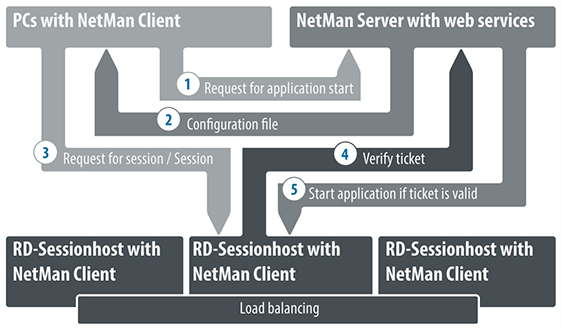
The NMCHTTP.EXE program executes on the Session Host to implement the application call. There are several ways to launch NMCHTTP.EXE:
•When RDP is used for access, the NMCHTTP.EXE program can be defined in user properties as the startup program. For anonymous users, this should be specified in the anonymous user profile. For all other users who work exclusively with NetMan Desktop Manager, it is also a good idea to define NMCHTTP.EXE as startup program.
•On a XenApp server or in a XenApp server farm, NMCHTTP.EXE can be set up as a published application.
•For NetMan users who also launch applications over RDP without using NetMan, NMCHTTP.EXE can be setup using a launch rule. (For more on creating launch rules for the NetMan Web Client, see "Edit Session Settings“.)
•To access the session host exclusively through NetMan Desktop Manager , specify the NMCHTTP.EXE program in the permanent connection settings for the session host. This setting prevents even administrators from logging on to the session host with the Microsoft RDP client. One advantage of this method is that it is easy to configure—only one modification in one program is required.
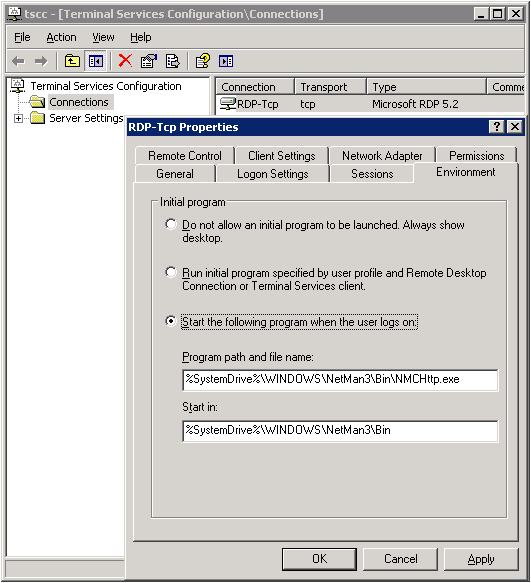
The applications thus integrated can run on a remote desktop session host or local workstations.
In a way, the NetMan Client is a user interface that the user does not see. It is fully integrated in the Windows operating system interface and is visible only in the form of certain functions and capabilities that are added to the operating system. There is no need for your network users to know, nor to learn, anything about the NetMan Client.
As administrator, you can configure highly selective application serving by defining 'execute' permissions (for users, user groups, stations, etc.) in NetMan. If there are applications served by NetMan Desktop Manager for which a given user does not have permission, then that user cannot see those applications, nor the respective shortcuts. Furthermore, application serving can be fine-tuned with regard to such aspects as screen resolution and audio settings.
The only visible sign that the NetMan Client is on the client computer is an icon in the system tray (in the Windows taskbar):
![]()
This opens a menu of NetMan Client utilities which the user can access, for example to update the currently loaded Collection or to access information about NetMan Desktop Manager. The administrator can also access commands here to launch or stop the NetMan Client, or to close the program.
The startup settings for the NetMan Client are configured in the NetMan System Settings:
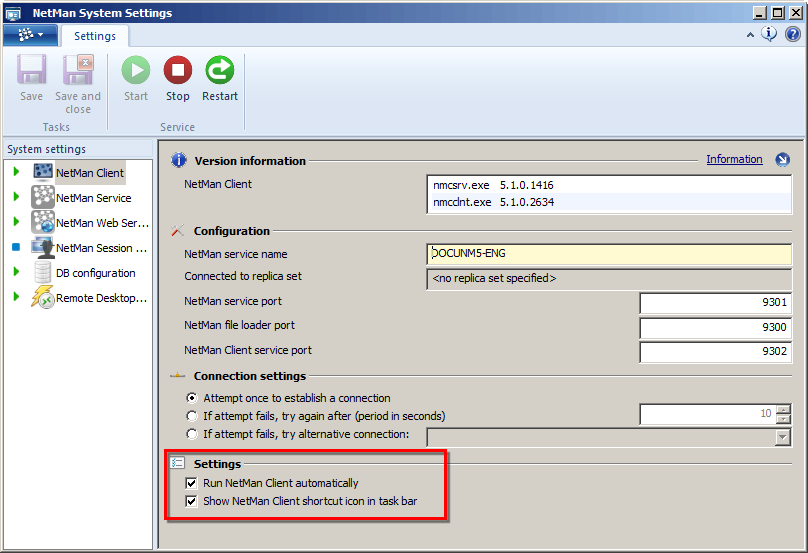
The NetMan Client can:
•Run automatically
•Run without a visible interface (without the NetMan Start program in the system tray)
The NetMan Client also offers basic VPN support. When the Client is started, it automatically attempts to build up a connection to the server. You can configure the Client to build up a dialup/VPN connection to the network in which the server operates if this first attempt is not successful:

When the NetMan Client opens a VPN connection, that session is closed when the NetMan Client closes.
Sometimes the NetMan Client opens dialog boxes, for example to show a message regarding software licenses or resource availability, or to prompt user input. You can define the text shown in the title bars of these dialogs. The default text is "H+H NetMan." You can replace this, for example, with a more meaningful indication of the source of the message shown. To do so, open the NetMan Settings in the NetMan section, on the Default page. Next to Dialog title enter the desired dialog title.
Technical structure of the NetMan Client
The following information is provided for those who are interested in the technical details – It is not required for operation of the NetMan Desktop Manager software.
The Setup program creates a NetMan directory in the Windows directory ("Windows\NetMan") and installs all of the required files here. The NetMan Client consists of the following components:
•NetMan environment, in the form of required files (DLLs, etc.)
•NT service, launched automatically when the workstation is booted up and runs in the system context. This service carries out all tasks for which your users might not have authorization.
•The NetMan Client itself, which runs under the user account and downloads and executes the required documents (such as 'execute' instructions) from the server over a TCP/IP connection.
•NetMan start program, for operation of the NetMan Client.
![]() The Remote Desktop Session Host runs one instance each of the NetMan Client and the NetMan Start program for each user, while the NetMan Client Service runs in one instance per computer.
The Remote Desktop Session Host runs one instance each of the NetMan Client and the NetMan Start program for each user, while the NetMan Client Service runs in one instance per computer.
The NetMan Client communicates with the NetMan Service (the central NetMan system service) over a TCP/IP connection. Service and Client exchange essential data over this connection, including:
•Collections (as XML documents)
•NetMan scripts
•Icons
•Station information
•License information
The TCP/IP connection remains active until the NetMan Client is closed. User activities trigger the download of other documents by the NetMan Web Service over HTTP, including:
•Information files
•Start files (ICA or RDP clients) for running applications in sessions on session hosts or XenApp servers.
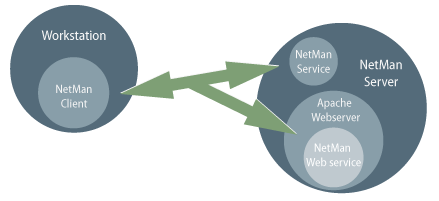
This structure has the following advantages:
•NetMan Client users do not require rights in central server directories.
•A minimum of network traffic is generated, since communication is limited to small text documents.
The downloaded data is stored in a temporary directory and deleted after execution, or when the Client is closed.
The collection data is assembled and deleted by a service that is started automatically when the workstation is booted up. The NetMan Client itself and its tray program, on the other hand, run under the user account:
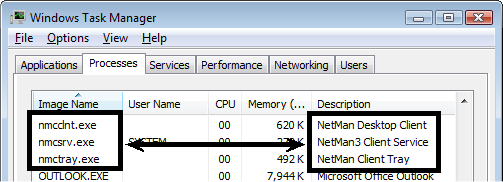
When a user selects a shortcut to a NetMan collection, the NetMan Client checks whether the shortcut is valid before it is passed to an interpreter for execution. The shortcut may be invalid in either of the following cases:
•A modification has been made on the server, a result of which is that the user no longer has permission to use the shortcut
•The shortcut was not created by the NetMan Client, but rather was created or copied by the user
The diagram below shows the processing steps involved in the execution of a Collection shortcut: