Once you have recorded installation processes and generated an Installation Script, NetMan Desktop Manager gives you the option of editing the Installation Script. Installation Scripts are edited in the NetMan Script Editor:
1. When you click on Generate in the Script Generator, the Script is created and then automatically opened in the Script Editor:
![]() Editing a Script is an advanced task, for which the Script Editor opens the Script in the Expert view. When you create and test an Installation Script, you may find that some degree of customization is necessary before the Script is ready for use. In such cases, editing is particularly important. For details on using the Expert view in the Script Editor, see "Script Editor". For examples of how Action sequences can be edited to meet you requirements, see "Create Advanced Scripts".
Editing a Script is an advanced task, for which the Script Editor opens the Script in the Expert view. When you create and test an Installation Script, you may find that some degree of customization is necessary before the Script is ready for use. In such cases, editing is particularly important. For details on using the Expert view in the Script Editor, see "Script Editor". For examples of how Action sequences can be edited to meet you requirements, see "Create Advanced Scripts".
2. For this example, we have installed the Microsoft XML Notepad, a simple program that does not require any components that are not normally found in the Windows environment. Thus we will not make any changes in the Script sequence itself. What we want to configure is the 'execute' permissions, so that only administrators can run this Installation Script. To do this, we open the Permissions page and configure permission for the 'NetMan Administrators' profile:
![]() For details on defining and allocating permissions, see "Create Global Permissions".
For details on defining and allocating permissions, see "Create Global Permissions".
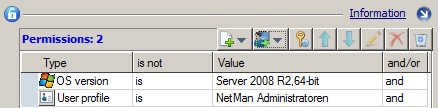
![]() As you can see in this example, NetMan Desktop Manager automatically created 'execute' permission for Windows Server 2008 R2 (64-bit). That was the operating system on which we carried out the recorded installation. An operating system-based permission is created because there can be some significant differences in installation procedures from one operating system to another.
As you can see in this example, NetMan Desktop Manager automatically created 'execute' permission for Windows Server 2008 R2 (64-bit). That was the operating system on which we carried out the recorded installation. An operating system-based permission is created because there can be some significant differences in installation procedures from one operating system to another.
3. Click on Save and close to save the Installation Script and exit the Script Editor.
Installation Scripts should always be tested before being used to roll out an application to your users. We recommend testing them in a virtual environment. It is not a good idea to test it in the same environment in which you recorded the original installation, because – assuming you did deinstall it after recording the installation – you cannot be sure that all program components, folders and Registry entries were removed when you de-installed it there. Thus the successful (re-)installation would not necessarily indicate that the Installation Script will work on other machines. We strongly recommend creating a suitable test environment and then proceed as described under "Rollout a Package". That section provides details on rolling out your installation packages using the Installation Scripts.