The Script Editor lets you edit NetMan scripts. The Script Editor can show a streamlined view and an expert view, depending on the type of script. The streamlined view shows you the options available for the script you open without tools for editing the individual Actions. The expert view, on the other hand, gives you full access to all NetMan actions. You can use NetMan actions to customize scripts and adapt them for your exact requirements. The possibilities range from basic functions to complex, highly sophisticated script sequences.
The Script Editor shows the following script types in the streamlined view:
•Program
•URL
•Desktop session
These script types execute simple tasks, which do not require the insertion of further actions. A program script only launches a program, a desktop session script only opens a desktop session. These scripts generally require only minimal adaptation, and the streamlined view ensures fast and uncomplicated processing for rapid results.
Streamlined view in the Script Editor:
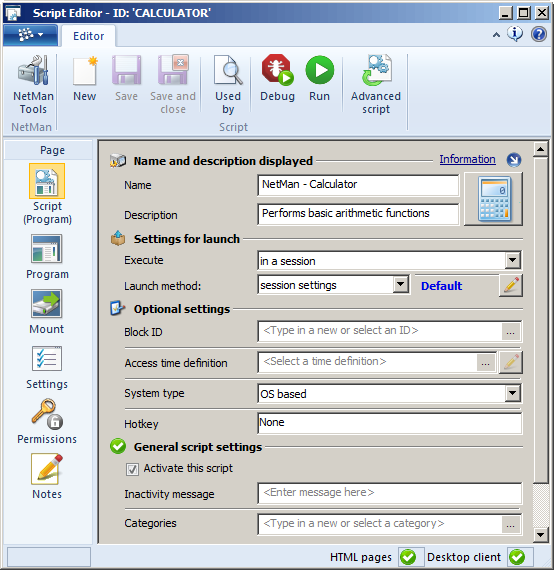
A progress bar on the left-hand side of the status bar at the bottom of the window indicates the progress of the current operation. On the right, the status bar shows whether the script is designated for display in the NetMan Client and in the Web Interface. These properties are configured on the Settings page. In the selection sidebar on the left you can select the dialog pages for configuring the options available in the streamlined view:
![]() There are minor differences in which pages are shown and the options available on them, just depending on the type of Script you are editing. All pages and settings are described in detail in the following.
There are minor differences in which pages are shown and the options available on them, just depending on the type of Script you are editing. All pages and settings are described in detail in the following.
Script. Shows general settings for the script, such as name, initial settings and access time definition.
![]() Settings on the 'Script' page:
Settings on the 'Script' page:
Name. Name of the Script as shown in the NetMan Center. Description. An optional description of the script. Execute in (window): •locally. The script is executed on the local client. •in a session, if local launch not possible. The script opens a session on the session host if, for example, the program is not locally installed on the client.
Launch method. The launch method for the script: •Session settings. The script launches in accordance with the current session settings. Click on the Edit button to edit the session settings. For details on editing session settings, see "Edit Session Settings“. •NetMan start file. Loads a NetMan start file which defines the session settings.
Block ID. Assigns a block ID to the script to prevent incompatible scripts from running simultaneously. Access time definition. Select a time definition for time-specific control of access. System type. The system architecture to be used with this script: •x86 (32-bit). Launches the script in a 32-bit context. •x64 (64-bit). Launches the script in a 64-bit context. •OS based. Uses the architecture of the operating system.
Browser used. Defines the browser architecture used: •32-bit. Uses a 32-bit browser. •64-bit. Uses a 64-bit browser. •OS based. Uses the architecture of the operating system.
Hotkey. Define a keyboard shortcut that launches the script. Activate this script. If this box is not ticked, the Script is blocked and cannot be launched. Inactivity message. You can define a message to be displayed when a user tries to run a blocked script. Category. Assigns the script to a category. You can define categories as desired. This is a classification criterion in NetMan Desktop Manager. Before making the script available for general use, it should be tested for proper execution. If a category is no longer assigned to any script, it must be created again in order to be reassigned.
|
Program. On this page, you can select settings that apply to program scripts, such as the program to be launched and the associated data logging functions.
![]() Settings on the 'Program' page:
Settings on the 'Program' page:
Program. Path and executable file for the program that the script starts.
Add this path to Program Control. Registers the full path to this executable file in the NetMan Desktop Manager Program Control. Parameter. The program will be launched with the parameter entered here. Working directory. Working directory for the program. Execute in (window): •Normal. Starts in window mode. •Maximized. Starts in a maximized window. •Minimized. Starts in a minimized window. •Hidden. The program window is not shown.
Proccess configuration. Selects applicable environmental conditions for the process execution. For details on creating process configurations, see "Create Process Configurations“. Internet filter. The Internet filter definition specified here is applied to the program. Content definition. Defines applicable restrictions for Internet content. File association. The file name extensions entered here are linked to the program. For details on configuring the NetMan file association feature, see "Activate File Association“. Timeout after. The program will be closed automatically if the period specified here elapses with no user activity. 'Hard close' the program. The program is closed directly by terminating its process. Log data. The program launch is recorded in a log file with the record ID specified here. Data logging can be activated only if script processing can be logged as well. Execution of internal scripts, for example, cannot be recorded. Licensing. Allocates a user license to the program. Use this option to ensure that the number of instances running does not exceed the maximum number of user licenses. Verify MD5 hash. The MD5 hash value is checked to make sure the desired program is opened, and not a different program to which the executable file has been renamed.
Allow multiple instances on one workstation. Permits more than one instance of the program in a single session. Hold subsequent action(s) until this program is closed. No further Actions in the Script are executed until the program specified in this Program Action has been closed. This is useful, for example, if a subsequent action ejects an optical medium. Execute. Defines the login on the session host. •as current user. Execution in the current user account. •as administrator (Windows UAC - VISTA or later). Execution as administrator, if the execution of the program requires administrative privileges. •with system privileges. Execution in the SYSTEM account of the operating system, if the execution of the program requires system privileges. •as another user. Execution as a specific user. You define manually in which user account the program is started.
Activate this action. The program action is executed; i.e., the program is launched. Description. The description entered here is written in the NetMan Debugger on program launch. Return value variable. Defines the return value variable for the program launch.
|
URL. On this page, you can define the URL to be opened and additional settings, such as event logging and the Internet filter.
URL. The URL to be opened. Internet filter. The Internet filter definition specified here is applied to the URL. Content definition. Defines applicable restrictions for Internet content. Log data. The opening of the URL is recorded in a log file with the record ID specified here. Data logging can be activated only if script processing can be logged as well. Execution of internal scripts, for example, cannot be recorded. Hold subsequent action(s) until this program is closed. No further actions in the originating script are executed until the browser in which the URL was loaded has been closed. Activate this action. The URL action is executed; i.e., the URL is opened in a browser or other program. Description. The description entered here is written in the NetMan Debugger when the URL is opened. Return value variable. Defines the return value variable for the URL action.
|
Windows App. On this page you apply settings to Windows app scripts, e.g. the started app and the logging.
![]() Settings of the 'Windows App' page:
Settings of the 'Windows App' page:
Windows appThe Windows app launched by the script. Parameter. The Windows app will be launched with the parameter entered here. Internet filter. The Internet filter definition specified here is applied to the program. Content definition. Defines applicable restrictions for Internet content. Log data. The app launch is recorded in a log file with the record ID specified here. Data logging can be activated only if script processing can be logged as well. Execution of internal scripts, for example, cannot be recorded. Allow multiple instances on one workstation. Permits more than one instance of the app in a single session. Hold subsequent action(s) until this program is closed. No further Actions in the Script are executed until the app specified in this App action has been closed. This is useful, for example, if a subsequent action ejects an optical medium. Activate this action. The Windows app action is executed, i.e. the app is started. Description. The description entered here is written in the NetMan Debugger when the app is opened. Return value variable. Defines the return value variable for the App action.
|
Mount. On this page, you can mount drives or network shares for a program.
Connect <n> drives. Use the buttons at the top of the list to add drives and network shares. If the drive is already in use, cancel drive mounting. If the drive is already in use, the drive or share is not mounted. Save drive mapping before mounting. The NetMan Client caches the drive status before the mounting operation. Enable interactive login. Allows users to interactively log on to drives via a system dialog. In this way you can, for example, log on to cloud drives. Activate this action. The Mount action is executed; i.e., the specified drives are mounted. Description. The description entered here is written in the NetMan Debugger when the drives are mounted. Return value variable. Defines the return value variable for drive mapping.
|
Settings. This page lets you configure options related to the display and execution of the Script, such displaying the Script in the Web Interface or launching it in the NetMan Debugger for testing.
![]() Settings on the 'Properties' page:
Settings on the 'Properties' page:
Do not show this script called over HTML (Web Interface). The script is not displayed, for example, when the collection is loaded in the Web Interface.
Do not display Windows icons for this script (Desktop or Start menu). The Script is not displayed in the Windows Start menu nor on the Windows desktop. Allow multiple instances of this script in one session. Permits more than one instance of the script in a single session. Do not halt script execution if an error occurs. Select this setting if you do not want script processing to stop in the event of an error. Run the script in the NetMan Debugger. The Script is loaded in the NetMan Debugger when it is launched. This script is for internal tasks. The script is designated for internal configuration tasks. It cannot be added to a collection and thus will not be displayed in the Start menu, on the Desktop nor in the Web Interface. Furthermore, it cannot be selected for use as a NetMan startup or shutdown script. Do not start a new script until this one is finished. No further Scripts can be started until processing of this one has concluded. Disable the focus of starting programs. The operating system's input focus is not passed to programs launched by this Script.
|
Permissions. On this page, you can define permissions for running the Script. These are made up of conditions or NetMan resources. You can also define global permissions. For details on creating global permissions, see "Create Global Permissions“.
Notes. Notes. use this page to store information relating to the use of the Script, or other important data such as a program serial number. The text you enter is fully user-definable. This page also shows the descriptions of script sequences as defined for display in the NetMan Debugger. If no text has been entered here, the icon in the sidebar is a blank page. Once text has been stored here, the icon shows a page with writing on it.
The following functions are available in the ribbon:
NetMan Tools. Opens the NetMan Tools for access to other NetMan Desktop Manager programs.
New. Creates a new script.
Save. Saves the current script.
Save and close. Saves the current script and closes the Script Editor.
Used by. Opens the NetMan Object Inspector and shows the references assigned to the Script.
Debug. Launches the Script in the NetMan Debugger.
Start. Launches the script for testing.
Advanced script. Turns the script into an advanced script.
The Script Editor can turn program scripts and URL scripts into advanced scripts. Use this function if you need more configuration options than the streamlined view provides.
The Script Editor shows the following script types in the expert view:
•NetMan (startup/shutdown)
•Advanced
•Installation
In the expert view, you have access to the entire script sequence and can add and configure actions as desired.
Expert view in the Script Editor:
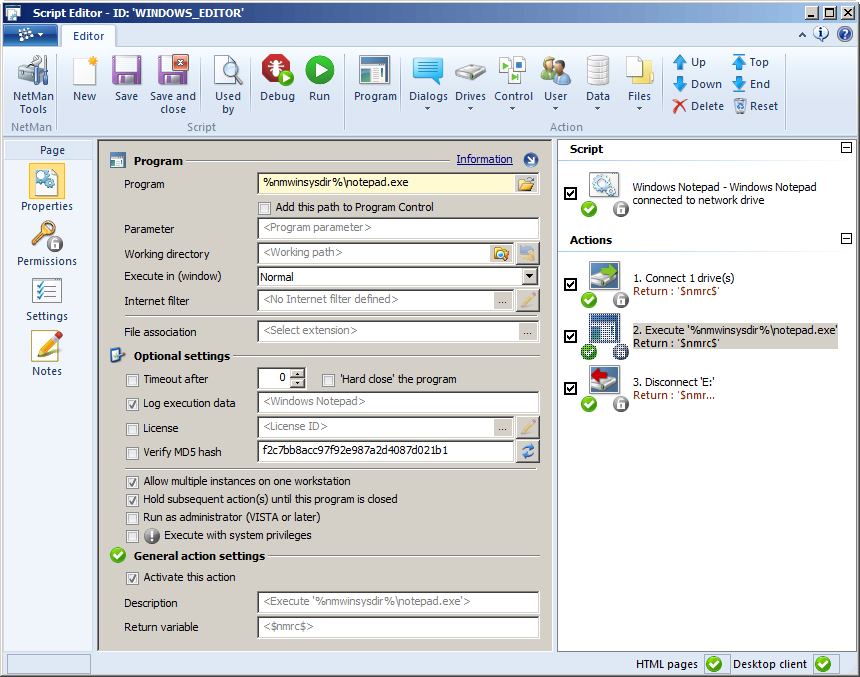
Unlike the streamlined view, the sidebar of the expert view contains only the links to the Properties, Permissions, Settings and Notes pages. The options on these pages are the same as those on the corresponding pages of the streamlined view. Additional pages are not shown here because the entire script sequence is defined by NetMan actions. The right-hand pane is the Action window, and shows the sequence of actions chronologically from top to bottom. This is the order in which the actions will be processed when the script runs. For detailed descriptions of all actions and their uses, see "Actions“.
The functions in the ribbon at the top of the screen let you configure and edit the script and its actions. The NetMan and Script sections correspond to those in the streamlined view. The additional functions, in the Action section, include the following:
Program. Click here to add a program action at the selected position in the action sequence (on the right).
![]() When you click on the button, all available actions in that category are shown. For details on which actions are in each category, see "Actions“.
When you click on the button, all available actions in that category are shown. For details on which actions are in each category, see "Actions“.
Dialogs. Adds an action from the Dialogs category.
Drives. Adds an action from the Drives category.
Controls. Adds an action from the Controls category.
Users. Adds an action from the User category.
Data. Adds an action from the Data category.
Files. Adds an action from the Files category.
Up. Moves the selected action one position higher (earlier) in the action sequence.
Down. Moves the selected action one position lower (later) in the action sequence.
Delete. Deletes the selected action.
Top. Moves the selected action to the top (beginning) of the action sequence.
End. Moves the selected action to the bottom (end) of the action sequence.
Reset. Resets the action sequence and deletes all actions.
For details on creating advanced scripts, see "Create Advanced Scripts“. There you can also read examples of how to fill an advanced script with common actions.