You use process configurations to define the system environment for specific processes. In detail, you specify the number of available processor cores and the process priority. You also select whether you only want to use the configuration in a remote session. You can use process configurations, for example, to relieve your remote desktop session hosts by limiting resource-hungry applications. This chapter describes how to create and editprocess configurations.
Process configurations are created in the NetMan Center.
1. Select resources: Click on the Resources selection button in the sidebar.
2. Activate process configuration view: In the selection window, click on Process configurations to activate the process configurations view.
3. New: Click on the New button in the ribbon:
4. Enter process configuration ID: In the Process configurations field, enter an ID for the new process configuration
![]() If you activate the Open the new object in the editor option, the Resource Editor is opened automatically.
If you activate the Open the new object in the editor option, the Resource Editor is opened automatically.
You edit process configurations in the Resource Editor. The Resource Editor contains the following pages for editing process configurations:
Configuration: Defines the execution conditions of the process:
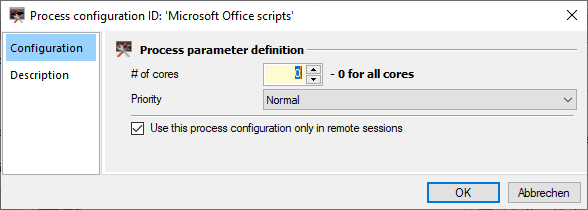
# of cores. Specifies the maximum number of processor cores a process may use.
Priority. Defines the execution priority of a process:
Idle. Lowest priority.
Below normal. Low priority.
Normal. Normal priority.
Use this process configuration only in remote sessions. The process configuration is only used if the user is using a remote desktop session.
Description: On this page, you enter a user-defined description that, for example, describes the purpose of your process configuration.
After you have Specified all process configuration options, click the button OKto save your changes.