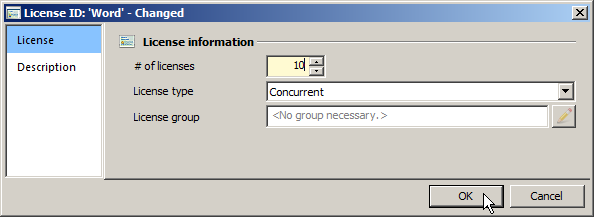NetMan Desktop Manager has a licensing mechanism that you can use to ensure compliance with your software licensing agreements even in remote-desktop environments. All you need to do is create what is called a License Definition, which describes the licensing conditions of your application, and save it globally in NetMan Desktop Manager. Then allocate the global License Definition to the application. You can open the NetMan Center or the NetMan Monitor to create a License Definition, or you can simply create it as you go along; i.e., while creating a Program Script, for example. This is refered to in the following as "creating a License Definition in context." No matter which method you use, the License Definition is stored globally and available globally. The first of the examples below illustrates the third option, creating License Definitions in context, as this is the method most commonly used. The second example describes the global methods for creating and managing License Definitions, both in the NetMan Center and in the NetMan Monitor. Details are also provided on creating and allocating per-seat licenses.
Creating License Definitions in context:
Defining the application licensing, and allocating the definition, during the process of creating the Program Script to launch the application in question is probably the most frequently used method, and involves defining licenses directly in the Script Editor.
1. Select Scripts: Click on the Scripts button.
2. Activate the Program Scripts view: Click on Programs in the sidebar to open the Program Scripts view:
3. Select a Script: Double-click on a Script to select it for editing.
![]() Alternatively, you could create a new Script at this point. For details on creating a Program Script, see "Create Program Scripts".
Alternatively, you could create a new Script at this point. For details on creating a Program Script, see "Create Program Scripts".
4. Open the Program page: Select Program in the Script Editor to open the Program page.
5. Activate licensing: On the Program page, tick the box next to Licensing:
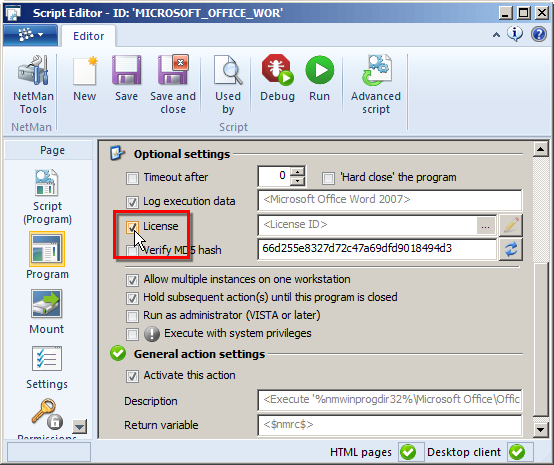
6. Select license: Click on the Select button next to the Licensing input field and select a license from the popup menu.
Select the license you wish to allocate in the License selection dialog. If there is no suitable license definition listed, you can create a new one now.
a. New: In the License selection dialog, click the New button at the top of the list.
b. Enter license ID: In the Enter a new license ID dialog, enter an ID for the new license in the License ID field and click on OK to confirm.
c. Edit properties: You can edit the license properties in the Resource Editor:
Enter the number of license you obtained for your application in the # of licenses field. Specify the type of licensing scheme in the License type field. The following options are available: Concurrent. With the 'concurrent use' licensing scheme, one license is "in use" for each instance of the application that is running at any one time. Per seat. With the per-seat licensing scheme, one license is "in use" for each of a certain NetMan Resource that runs the application. Per seat - Users binds the license to a particular user group. The user group is specified in the License group field. Per seat - Stations. Binds the license to a particular station group. The station group is specified in the License group field.
In the License group field, specify the resource to which licenses are to be allocated. Click on the Select button next to the License group field and select a user or station group from the popup menu.
You can enter additional information on the Properties page; for example, to describe the licensing conditions or others details about this License Definition.
d. OK: Click the OK button. The new License Definition is created and added to the list of available licenses. |
7. Allocate license: Select the License Definition in the License selection dialog and click on OK. The license is allocated.
![]() If license specifications displayed are not correct, click on the Reload button.
If license specifications displayed are not correct, click on the Reload button.
8. Save Script: Click on Save and close in the Ribbon to save the Script and close the Script Editor. The license allocation in the Script is saved and, from this point on, the application can be used only in accordance with the settings in the License Definition. Those using the application during the time you made this change are not affected; the new licensing configuration is not applied until the next time the application is launched.
Managing licenses in the NetMan Center
License Definitions are managed in the NetMan Center, where you can create new License Definitions and edit existing ones. You can also delete any existing License Definitions that are no longer needed.
Creating licenses
1. Select Resources: Click on the Resources button in the sidebar.
2. Open the License view: Click on Licenses in the sidebar to activate the License view.
3. New: Click on the New button in the Ribbon.
4. Enter license name: Enter a name for the new license in the License field.
![]() If you activate the Open the new object in the editor option, the Resource Editor is opened automatically.
If you activate the Open the new object in the editor option, the Resource Editor is opened automatically.
Editing licenses
Licenses are edited in the Resource Editor. To open the Resource Editor program, select the license in the License view of the NetMan Center and double-click on it. The Resource Editor opens. The Resource Editor has two dialog pages for licenses: Properties and Description:
Properties: On this page, you can define the license details:
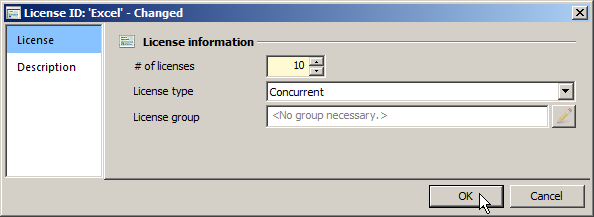
# of licenses. Number of licenses available.
License type. The type of license:
•Concurrent
•Per seat - Users
•Per seat - Stations
License group. Specify the user or station group to which the licenses will be allocated. No value is entered here if you are using the Concurrent licensing scheme. If you are using per-seat licenses (named-user scheme), add the NetMan group to which you wish to allocate a license. NetMan Desktop Manager distinguishes between per-seat licenses for users and for stations. Thus for user-based licensing select a user group here, and for station-based licensing, select a station group. Click on the Edit button to the right of the input field to select an existing group from a popup menu.
Description: On this page, you can enter your choice of text. For example, you might wish to save details about the licensing, or about the users/stations to which the license is allocated.
Once you have specified all of the details needed for the license, click the OK button to save your changes.
Managing licenses in the NetMan Monitor
You also have the option of managing License Definitions in the NetMan Monitor. Open the NetMan Monitor from the NetMan Tools shortcut on your Windows desktop. You can create new License Definitions and edit existing ones in the Monitor:
1. Open the license view: Click the Licenses tab to open the license view.
2. Select a function: You can choose from the following functions on the Licenses page: create, edit, release and license usage. For details on creating new licenses, see "Creating License Definitions in context" in this chapter.
![]() When you release a license, this does not disconnect the user from the application. If all other licenses are in use, then a license violation will inevitably result when the released license is taken by the next user. Do not use this function unless you are certain that the user whose license you released is no longer using the application.
When you release a license, this does not disconnect the user from the application. If all other licenses are in use, then a license violation will inevitably result when the released license is taken by the next user. Do not use this function unless you are certain that the user whose license you released is no longer using the application.
Used by. Opens the Object Inspector and shows the objects referenced by the license.
For more information on the License Monitor interface, see "License Monitor".
Creating and allocating per-seat licenses
The difference between per-seat and concurrent-use licenses is that the former are allocated to particular users or stations. Thus a per-seat license is always "in use," regardless of whether the user or station is actually running the application. The examples above, on the other hand, are based on the concurrent-use scheme. NetMan Desktop Manager supports the allocation of per-seat licenses both to users and stations. Proceed as follows to create and allocate per-seat licenses:
1. Install your applications.
2. Create Scripts for your applications in the NetMan Center. For details on creating Scripts, see "Create Scripts".
3. Create the per-seat License Definition: Per-seat licenses are allocated to NetMan groups; the exact type of group depends on the type of license you have obtained: assign per-seat station licenses to NetMan station groups, and per-seat user licenses to user groups. To prevent a licensing violation, the total number of members in a licensing group must not exceed the number of licenses obtained for the application. Make sure the NetMan group you obtain for the application license is appropriate for your licensing agreement.
![]() If you have a licensed application package, such as Microsoft Office, create the License Definition, and corresponding license group, for the entire package. When one licensed user (or station) launches multiple different applications from the package, NetMan Desktop Manager manages them all under a single license.
If you have a licensed application package, such as Microsoft Office, create the License Definition, and corresponding license group, for the entire package. When one licensed user (or station) launches multiple different applications from the package, NetMan Desktop Manager manages them all under a single license.
For details on creating user and station groups, see "Groups".
4. Add members to the license group:
You can configure user accounts manually and add them to the group; stations must be connected to NetMan Desktop Manager.
5.Create a new license in the NetMan Center. For details on creating a license, see "Managing licenses in the NetMan Center" above.
6. Specify the number of licenses. Select the desired type of per-seat license in the License type field. Specify the desired group in the License group field.
![]() Allocation of a license is always done on a one-to-one basis; in other words, only one group can be allocated to a license, and only one license to a group.
Allocation of a license is always done on a one-to-one basis; in other words, only one group can be allocated to a license, and only one license to a group.
7. Open your Scripts in the Script Editor and assign licenses to them as desired:
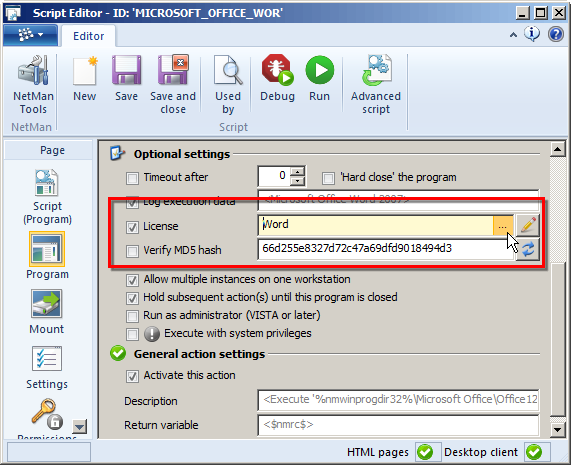
From this point on, the licensing applied and controlled by your NetMan license definitions will be used every time these applications are called using their NetMan Scripts.