Protocol definitions are a part of the Protocol Association feature in NetMan Desktop Manager. Protocol association ensures that when a particular protocol (such as Mailto)is called, a specified program starts and executes the protocol. The link you create in NetMan between a protocol and a program is called a 'protocol definition.' Protocol definitions are global resources in NetMan Desktop Manager. This chapter describes how to create and edit protocol definitions. It also provides details on how to allocate protocol definitions.
Protocol definitions are created in the NetMan Center.
1. Select Resources: Click on the Resources button in the sidebar.
2. Open the Protocol Definitions view: Click on Protocol definitions in the sidebar to activate the Protocol Definitions view.
3. New: Click on the New button in the Ribbon.
4. Enter protocol definition ID: Enter an ID for the new protocol definition in the Protocol definition field.
![]() If you activate the Open the new object in the editor option, the Resource Editor is opened automatically.
If you activate the Open the new object in the editor option, the Resource Editor is opened automatically.
Protocol definitions are edited in the Resource Editor. There is only one dialog page here, called Protocols. This list shows the protocols contained in the protocol definition. If you have just created this protocol definition, the list is empty:
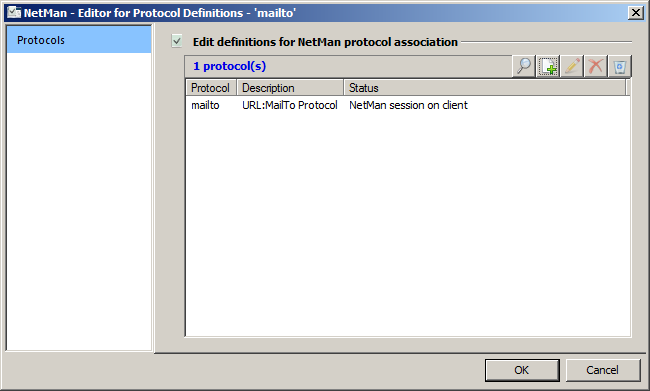
Use the buttons at the top of this list to edit the list:
Browse. Searches your operating system and shows all of the protocols that are not already linked to protocol definitions in NetMan Desktop Manager. You can select from among these protocols to add to the list:
New. Adds a protocol you specify to the definition.
Edit. Edits an existing definition.
Delete. Deletes a protocol.
Delete all. Deletes all protocols from the definition.
Adding a new protocol
1.Click on the New button at the top of the list.
2. Enter the data for the new protocol in the Protocol settings dialog:
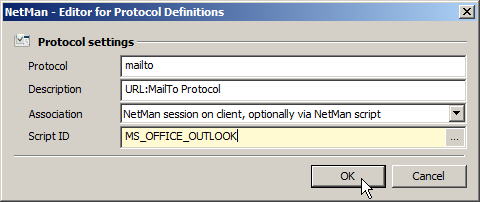
Protocol. Name of the protocol.
Description. Description of the protocol.
Association. Defines the handling of the protocol call:
•Disable protocol. Protocol Association is deactivated for this protocol.
•Windows system call. The Windows protocol association is applied.
•In the calling session, via NetMan script if specified. If a Script is named in the Script ID field, NetMan Desktop Manager routes the protocol call to the client and runs the Script. If no Script is named, or if NetMan Client is not running on the client machine, the Windows protocol association is applied.
•Current session on host, via NetMan script. If a Script is named in the Script ID field, the protocol call is routed to the session and the Script is started. Make sure this is the option selected for clients on which NetMan Client is not installed.
Script ID. ID of the Script that the Protocol Association will launch if the corresponding setting is selected in the Association field.
![]() Specify an existing Script here. Alternatively, if you need a new Script for this purpose, you can enter a new ID here and later create a Script with that ID.
Specify an existing Script here. Alternatively, if you need a new Script for this purpose, you can enter a new ID here and later create a Script with that ID.
3. Click the OK button. The new protocol is added to the list.
4. Click on OK in the Resource Editor. The new protocol definition is saved.
Assign the protocol definition as needed in the NetMan Settings and activate the Protocol Association feature.
Activating Protocol Association
The Protocol Association feature is activated in the NetMan Settings, which is also where protocol definitions are assigned:
1. In the NetMan Settings, open the Global section.
2. Select the Session Configuration page.
3. Under Defaults for protocol association, in the Protocol association field, select Enabled.
4. Click the Select button next to the Protocol definition field:

5. In the Protocol definition select dialog, select the desired protocol definition.
6. Click on OK. The protocol definition is stored in the NetMan Settings. Click on OK to exit the NetMan Settings. The new Protocol Association is effective immediately.